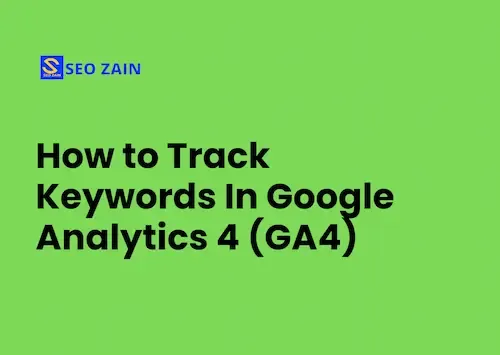Learn how to track keywords in Google Analytics 4 (GA4) - Monitor SEO Performance Effortlessly!
Welcome to our tutorial on using Google Analytics 4 (GA4) to track keywords. For your website to succeed online, you must constantly monitor its SEO performance. Monitoring the keywords that drive traffic to your website is one of the most crucial steps in this process. Thankfully, GA4 provides a potent keyword-tracking option.
This tutorial will walk you through setting up and using Google Analytics 4 to easily monitor the effectiveness of the search terms that are bringing visitors to your website. Let's now get going!
How to Track Keywords In Google Analytics 4
1. Create a Google Search Console Account
The initial step in learning how to track keywords in Google Analytics 4 (GA4) is to establish a Google Search Console account. Follow these steps to set up your website for tracking:
- Register with Google Search Console.
- To access the drop-down menu, find and select "Search Property" in the dashboard's upper left corner.
- Choose "Add Property."
- A pop-up window will appear offering two options. Choose the "URL prefix" option, which is the simplest to use, then input the URL of your website.
- Select "Continue" from the menu.
- Pick a way to prove that the URL belongs to you. The simplest way is to upload a file in HTML.
- Select "Verify" from the menu.
- Google Analytics will need a few minutes to finish the verification process after you finish the previous step. An approved message will appear after your ownership has been confirmed.
- Finally, click on "Go to Property" to access your website on the Google Search Console dashboard homepage.
Learn How to View Keywords in Google Analytics
2. Connect Google Search Console to Google Analytics 4
After verifying your website with Google Search Console, you need to connect it to your GA4 account. This connection enables you to track keywords in Google Analytics 4. The next section will guide you through this process.
3. Access Your Google Analytics 4 Account
This step will outline how to connect your Google Search Console data to your Google Analytics 4 account. We'll start by giving detailed directions, and then provide pictures to help you understand each step.
For Google Analytics 4 (GA4) account linking:
- Visit analytics.google.com to access your GA4 Analytics account.
- Make sure that the correct location (website) in Google Analytics 4 matches the one you set up in Google Search Console in Step 1.
- Click on the “Admin” button located in the left menu at the bottom of the Google Analytics 4 dashboard.
- Within the Admin settings screen, locate the second column titled "Property." Scroll down to the section labeled "Product Links."
- Click on the "Search Console Links" button.
- On the next screen, click on the "Link" button.
- A Link Setup screen will appear. Under the first step, click on the "Choose Accounts" button. Then select the check box for the appropriate Search Console account to connect to the Google Analytics 4 property. Click "Confirm" to save the selection.
- Back on the Link Setup screen, step 2 will be highlighted for "Select Web Stream." Click on the "Select" button. On the next screen, click on the web stream to connect it.
- Back on the Link Setup screen, step 3 will be highlighted for "Review and Submit." Click on the "Submit" button to finalize the connection between Google Search Console and Google Analytics 4.
- A new screen will appear showing the results of the connection. You should see "Link Created" to confirm that everything is set up correctly and working.
Please remember that it may take 24-36 hours for Google Search Console to gather and report all of the tracked keyword data for a new website connection.
4. Access the Reports Tab to Monitor Keywords
You can see a list of your keywords in Google Analytics 4 after your Search Console and Google Analytics 4 accounts are connected and data is gathered for your website. To achieve this, open the Reports part of Google Analytics 4 by clicking the Reports tab on the dashboard's left side.
5. Access the Acquisition Report
Under the main reports page, you will find a section labeled "Life Cycle." If it is not already expanded, click on it to open this section of the reports. Then click on the "Acquisition" tab to expand it. Finally, click on "Acquisition Overview" to access the correct screen for viewing and tracking your keywords in Google Analytics 4.
6. View the Acquisition Overview Screen
Following step 5, you should now be on the Acquisition Overview screen. This screen will display two new reports:
- Google Organic Search Traffic
- Google Organic Search Queries
This data is retrieved directly from Google Search Console, allowing you to track keywords in GA4. The report you want to open on this screen is the "Google Organic Search Queries." At the bottom of this section, click on the link that says, "View Google Organic Search Queries."
7. Review Your Tracked Keywords In Google Analytics 4
You should now be on the "Queries" screen in Google Analytics 4. This screen displays all the tracked keyword data you need for your website.
The first column is called “Organic Google Search Query,” and it shows you the specific keywords your website is ranking for and driving traffic to your website. You can sort this keyword performance data by clicking on the column table headers “Organic Google Search Clicks,” “Organic Google Search Impressions,” “Organic Google Search CTR,” and “Average search position in Google Search.” Google Organic.
Conclusion:
To sum up, anyone who wants to enhance the SEO performance of their website should be aware of how to track keywords in Google Analytics 4 (GA4). By following the methods in this article, you can simply connect Google Search Console data with GA4 and track and analyse which keywords are bringing visits to your website.
With the aid of this priceless knowledge, you will be able to make data-driven decisions and customize your content for improved search engine results. Start tracking your keywords as soon as you can in Google Analytics 4 to take advantage of the chance to broaden your internet exposure and produce more organic traffic.
Remember, keyword tracking is a continuous process, and by regularly reviewing your tracked keywords in Google Analytics 4, you can adapt and refine your SEO strategy for ongoing success. So, take the plunge and harness the power of GA4 to supercharge your SEO efforts.